How to use Google Vids. In this tutorial, we'll explore Google Vids, the AI-powered video creation tool from Google Workspace. Learn how to effortlessly produce professional videos directly from your web browser, without the need for specialized software or advanced editing skills.
What You'll Learn:
????Accessing Google Vids: Navigate through your Google Workspace dashboard to launch Google Vids.
????Creating a New Project: Utilize the "Help me create" feature to generate a first-draft video using Google's Gemini technology.
????Editing and Customization: Enhance your video by adding narration, music, images, and multimedia elements.
????Collaboration and Sharing: Collaborate in real-time with team members and share your final video seamlessly.
Key Features Highlighted:
????AI-Assisted Video Creation: Generate videos from simple prompts with the assistance of AI.
????Templates and Stock Media: Access a vast library of templates and royalty-free stock media to enrich your content.
????Recording Studio: Record audio narrations, video footage, or screen captures directly within the app.
????Customization Options: Personalize your videos with animations, transitions, and AI-generated voiceovers.
Whether you're creating training materials, marketing content, or educational resources, Google Vids streamlines the video production process, making it accessible for everyone.
Google Vids Official Page: https://workspace.google.com/products/vids/
0:00 Introduction
1:45 Starting a video with Google Vids
3:05 Starting a from scratch
3:20 Adding text, images and videos
7:03 Add a recording of you to Google Vids
8:33 Using Gemini AI to create your Video
10:49 Adding an AI voiceover
12:27 Sharing your Google Vid
12:58 Downloading your finished video
What You'll Learn:
????Accessing Google Vids: Navigate through your Google Workspace dashboard to launch Google Vids.
????Creating a New Project: Utilize the "Help me create" feature to generate a first-draft video using Google's Gemini technology.
????Editing and Customization: Enhance your video by adding narration, music, images, and multimedia elements.
????Collaboration and Sharing: Collaborate in real-time with team members and share your final video seamlessly.
Key Features Highlighted:
????AI-Assisted Video Creation: Generate videos from simple prompts with the assistance of AI.
????Templates and Stock Media: Access a vast library of templates and royalty-free stock media to enrich your content.
????Recording Studio: Record audio narrations, video footage, or screen captures directly within the app.
????Customization Options: Personalize your videos with animations, transitions, and AI-generated voiceovers.
Whether you're creating training materials, marketing content, or educational resources, Google Vids streamlines the video production process, making it accessible for everyone.
Google Vids Official Page: https://workspace.google.com/products/vids/
0:00 Introduction
1:45 Starting a video with Google Vids
3:05 Starting a from scratch
3:20 Adding text, images and videos
7:03 Add a recording of you to Google Vids
8:33 Using Gemini AI to create your Video
10:49 Adding an AI voiceover
12:27 Sharing your Google Vid
12:58 Downloading your finished video
- Catégories
- prompts ia








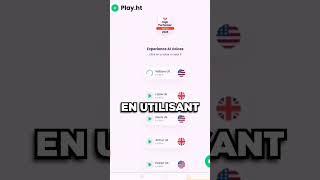





Commentaires